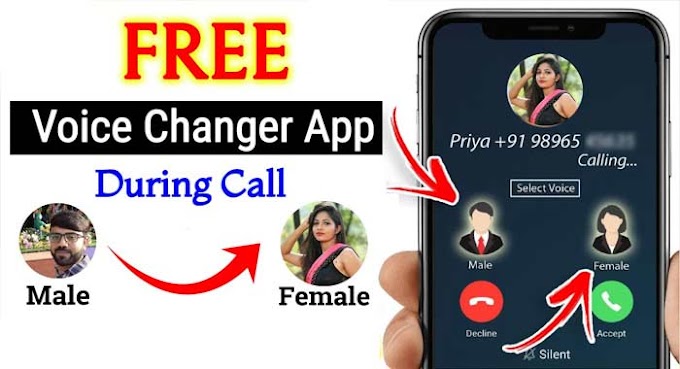How to run android app in Windows 11. If you want to run windows 11th android application score then my today's article is for you guys only. Today I am going to tell you how to color Android applications inside Windows 11, so let's start our topic.
 |
| How to run android app in Windows 11 |
As you all know i have received the update of windows 11, And we got to hear in a lot of news that we can run Android application inside Windows without any software. So at the moment there is no such feature inside it. But maybe in the coming update we will get the option to run android application inside window 11.
But now how can we run end applications inside Windows 11?
For this, some software is available in the market, using which you can run any Android application very comfortably. So here I am going to explain the method which I use myself. The name of the software I am going to use is Nox Player.
Many of you must have known about Knox Player, you must have used it too.So if you know this topic then you can skip this article. But if you do not know about this software then you read this article completely. Because in this article I am going to tell you step by step how you can run android application.
You will find the link of this software in the box below this article, (Link Click Now) you can access this software by clicking there. Here you will see the download button, click on it. The file will start downloading as soon as it is clicked, its size is 132m. So whatever is your net speed that your file will be downloaded accordingly.
How to run android app in Windows 11
This is our file is downloaded now I click and run it. And after that this kind of interface will come in front of you, now you click on the install button. This automatic will also be installed in your system as soon as you click. So as soon as it is installed, we will open it and do their complete setup.
Here the setup is complete, now I click on the start option. Look here, its interface has come in front of us. Now we have to set up inside that. To setup, see that the option has come in front of us, then you click on login. Because unless you login, you will not be able to download any kind of application through Google Play.
So here you login your gmail id, here my id has been login. Here my email id has been fully setup, now we download any application here and see. Here is the play store, I open it like this, here everything is written in Hindi by default it is in Hindi only. So at the moment I download an application from inside it Yoga Application. This application is recently launched.
There are many yoga videos to be seen inside this application, you can watch any yoga step by step and do yoga. And the biggest feature is that you can watch these videos in both Hindi and English and can also download them simultaneously.
So at the moment we are downloading it here, so let us wait a bit. Here the application is installed, from here I open it directly. And here its interface has also changed automatically, so here you can play any video very comfortably.
So you can easily download and run any application like this and use it. So I hope through my video you all got to know that how you will be able to run android application inside window 11