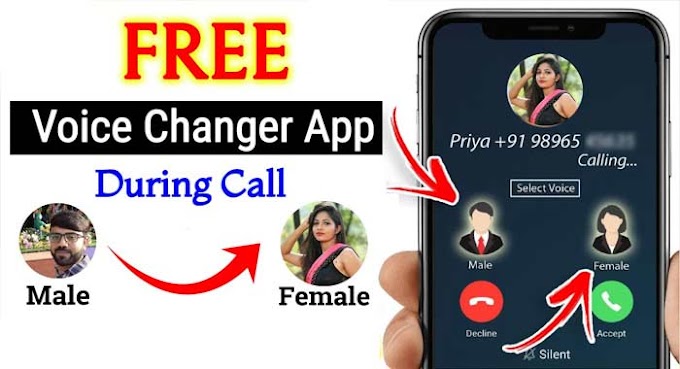Welcome to My Latest SD Card Unsupported Error Article. My today's article is being written by Stellar Data Recovery Services, in which they are telling you all the ways to remove that memory card error. Which must have come in front of all of you at one time or another. Or you may have to face such error sometime. Let's start this article without taking much time. Whose name is How to Fix SD Card Unsupported Error Latest info.
 |
| How to Fix SD Card Unsupported Error Latest info |
How to Fix SD Card Unsupported Error Latest info
How to fix “SD card is blank or has unsupported file system” error on SD card or memory card
Sometimes, the smartphone (Android phone) or tablet fails to read the SD card and displays blank SD card message and prompts to format the card. Even after formatting the SD card nothing changes, and the same message starts appearing again. The following error message appears on the screen of our mobile.
When does this happen:
1. When you remove the card from the device without turning off the mobile device.
2. When you use the SD card on more than one mobile or insecure computer.
3. When you use the SD card on another operating system mobile.
4. When you remove SD card with "Safely remove hardware" Remove it from your computer or laptop without using the tool.
To avoid such memory card error, please use the SD card properly on your phone, computer or other devices and take care to remove the SD card from your phone safely.
Solutions to fix Blank SD Card Error
Solution #1: Restart the device
1. Turn off the phone.
2. Restart the phone to see if the card has started working again.
Solution #2: Run Chkdsk to fix the error
please follow the below steps
1. Connect the Blank SD card with the PC using the card reader and make sure that it is detected by the machine.
2. Run cmd as administrator and type chkdsk H: /f (H is the drive letter of the blank SD card.
3. Insert the SD card back into the phone and check if the card works fine after that.
Solution #3: Insert and remove the SD card a couple of times
Try inserting and removing this blank SD card in phone several times, with these attempts your phone can finally read the SD card.
Solution #4: View Hidden Files on SD Card
Check for a blank SD card on your computer and see if it contains any hidden files.
Sometimes there are some "specialty files" on the SD card. may exist that should be removed.
To do this, follow the steps given below.
1. Connect the SD card to the computer or laptop via the card reader and check if it is being detected by the machine.
2. Open Control Panel and click on Programs
3. Click on View Tab
4. Select the radio button associated with Hidden files, folders, and drives
5. Click on Apply Cars and save the changes.
6. Save "Specialty Files" to Blank SD Card remove, if any
Solution #5: Connect SD card to another machine
Try connecting the SD card to another device to check if the SD card is OK. Alternatively, try connecting the card to the computer using another card reader. There might be some issue with the USB port or the card reader device causing the SD card to display as blank.
other options
If all of the above solutions fail, you can try an alternate solution to prevent permanent loss of data. You can contact Stellar Data Recovery specialist. This is because Stellar Data Recovery has more than 1 decade of experience in Mobile Data Recovery and SD Card Recovery. He has also been awarded the CIO Choice 2017 Award for Best Data Recovery Service (Hard Drive Recovery, Server Recovery, Pendrive Recovery, iPhone Recovery) etc.